
Last updated on:
Sunday, July 06, 2008
Software
- Linux/390 Distributions
- Linux/390 Patches
- Hercules - An S/390 Hardware Emulator
Information
- Large numbers of links
- Linux/390 HOWTOs
- IBM's Linux/390 pages
- Distribution Contents
- IBM VM and Linux Resources
- Linux man pages
- Notes & Observations
- Top 10 reasons to run Linux on VM
- Linux/390 at Princeton University
- i/370 Port, aka Bigfoot
- linuxvm.org Archives
Community
- Community Members
- Linux-390 Listserv
- Linux/390 Presentations
- Linux/390 Subscribers
- Linux/390 Survey Results
News
Fun
Credits

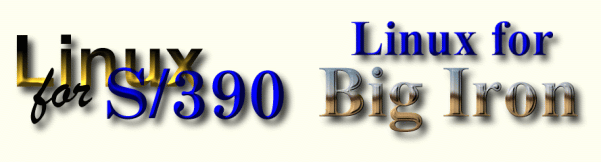
How to Get Linux Running Under Hercules
This information was originally posted to the Linux-390 mailing list on April 17, 2002, by Florian La Roche.- Download ftp://ftp.redhat.com/pub/redhat/linux/7.2/en/os/s390/
- Read the documentation and set up a server for the packages
- Log into your x86 Red Hat Linux machine as root
- Install the hercules rpm from "utils/hercules":
rpm -Uvh hercules-2.15-1.cvs.0.04.i386.rpm - Copy all config files from this dir into /etc/hercules:
cp hercules.* /etc/hercules - Copy tapekrnl.img and tapeinrd.img from your s390/images download directory to your x86 Red Hat Linux machine and change the path in /etc/hercules/hercules.ins
- Change the DNS and RPMSERVER lines in /etc/hercules/hercules.prm (you can skip this step, but you will have to type in the correct information later during the installation)
- Create a harddisk (which is called DASD (direct access storage device) on mainframes):
cd /etc/hercules dasdinit -z linux.120 3390-3 lin000 - Start hercules:
cd /etc/hercules ./hercules.init - Enter hercules commands and send text to Linux by putting a "." at the beginning of a line
- "ipl" (initial program load) stands for booting on the mainframe and the hercules "ipl" command will use "/etc/hercules/hercules.ins" to start the Red Hat Linux install environment
- On bootup the network is configured and telnetd/sshd are started. Now
connect to your install environment and login as "root":
telnet 192.168.200.3 - Start the installation (default setup takes 5 1/2 hours on a 1800 MHz AMD):
rhsetup - Restart hercules and enter the hercules command "ipl 120" to boot from your harddisk. The first time sshd starts, please be patient as it has to generate new keys. Maybe entropy is missing, so maybe start a "ping 192.168.200.3" from your x86 machine to generate some work/entropy on your mainframe.
- Connect via ssh to your Red Hat Linux system:
ssh root@192.168.200.3 - Feel at home under your own mainframe Linux which is not that much different from a x86 Linux. :-)